An interior features of Toyota Camry that could be described as ‘functional’ and ‘robust’ but not one that has been especially pleasing to look at or sit in.

Sun visors
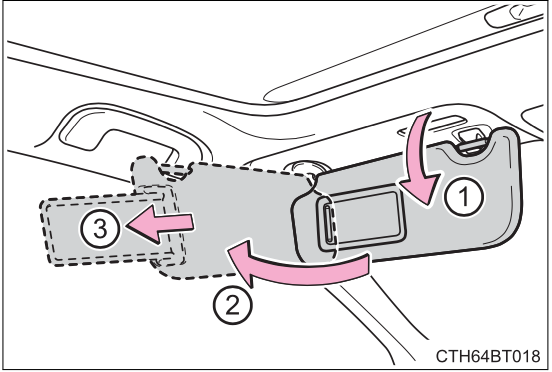
- To set the visor in the forward position, flip it down.
- To set the visor in the side position, flip down, unhook, and swing it to the side.
- To use the side extender, place the visor in the side position, then slide it backward.
Vanity mirrors
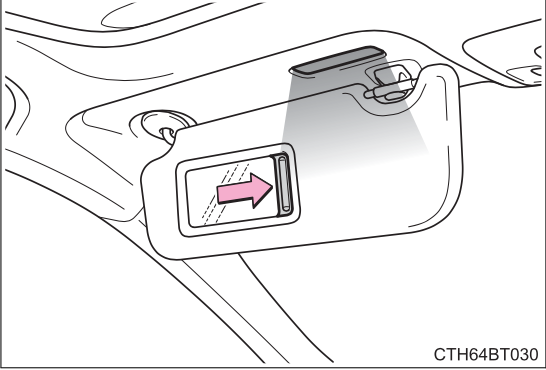
Slide the cover to open. Vehicles with vanity lights: The light turns on when the cover is opened.
Vehicles with vanity lights: If the vanity lights remain on for 20 minutes while the engine is off, the lights will turn off automatically.
Power outlet
Please use as a power supply for electronic goods that use less than 12 VDC/10 A (power consumption of 120 W).
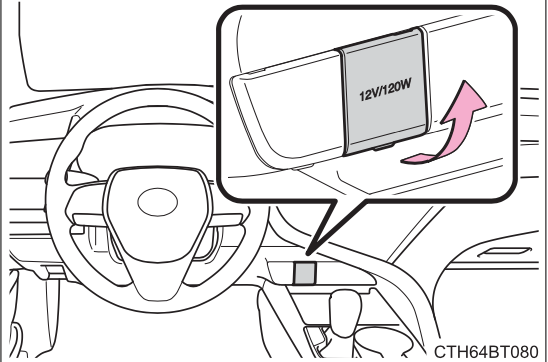
Open the lid.
The power outlet can be used when
- Vehicles without a smart key system:
The engine switch is in the “ACC” or “ON” position. - Vehicles with a smart key system:
The engine switch is in ACCESSORY or IGNITION ON mode.
When turning the engine switch off
- Disconnect electrical devices with charging functions, such as mobile battery packs.
- If such devices are left connected, the engine switch may not be turned off normally.
NOTICE
- To avoid damaging the power outlet, close the power outlet lid when it is not in use.
Foreign objects or liquids that enter the power outlet may cause a short circuit. - To prevent battery discharge, do not use the power outlet longer than necessary when the engine is not running.
USB charging ports (if equipped)
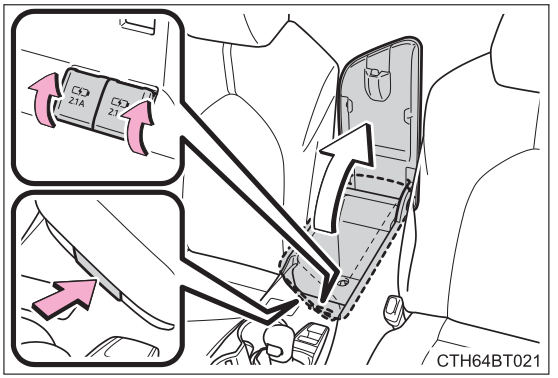
The USB charging ports are used to supply 2.1 A of electricity at 5 V to external devices.
The USB charging ports are for charging only. They are not designed for data transfer or other purposes.
Depending on the external device, it may not charge properly. Refer to the manual included with the device before using a USB charging port.
Using the USB charging ports
Open the console box lid and open the lid.
The USB charging ports can be used when
The engine switch is in ACCESSORY or IGNITION ON mode.
Situations in which the USB charging ports may not operate correctly
- If a device which consumes more than 2.1 A at 5 V is connected
- If a device designed to communicate with a personal computer, such as a USB memory device, is connected
- If the connected external device is turned off (depending on device)
- If the temperature inside the vehicle is high, such as after the vehicle has been parked in the sun
About connected external devices
Depending on the connected external device, charging may occasionally be suspended and then start again. This is not a malfunction.
Cable pass through
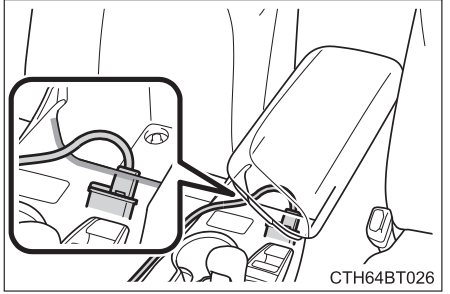
The shape of the console box rim allows power cables to be passed through when the console box lid is closed.
NOTICE
To prevent damage to the USB charging ports
- Do not insert foreign objects into the ports.
- Do not spill water or other liquids into the ports.
- When the USB charging ports are not in use, close the lids. If a foreign object or liquid enters a port may cause a short circuit.
- Do not apply excessive force to or impact the USB charging ports.
- Do not disassemble or modify the USB charging ports.
To prevent damage to external devices
- Do not leave external devices in the vehicle. The temperature inside the vehicle may become high, resulting in damage to an external device.
- Do not push down on or apply unnecessary force to an external device or the cable of an external device while it is connected.
To prevent battery discharge
Do not use the USB charging ports for a long period of time with the engine stopped.
Wireless charger (if equipped)
A portable device, such as a smartphone or mobile battery, can be charged by just placing it on the charging area, provided the device is compatible with the Qi wireless charging standard created by the Wireless Power Consortium.
The wireless charger cannot be used with a portable device that is larger than the charging area. Additionally, depending on the portable device, the wireless charger may not operate properly. Refer to the operation manual of the portable device.
The “Qi” symbol
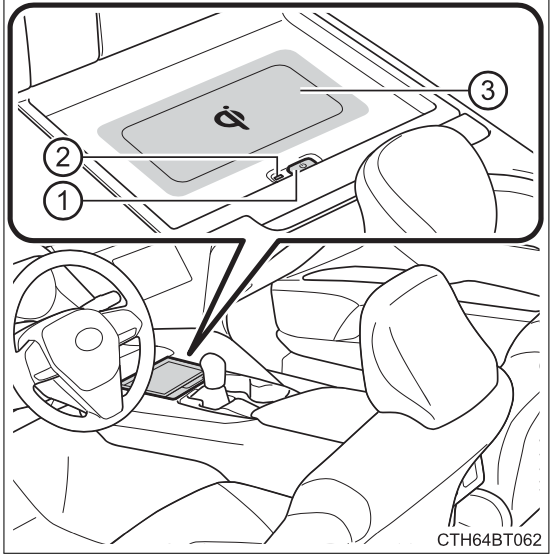
The “Qi” symbol is a trademark of the Wireless Power Consortium
Name for all parts
- Power supply switch
- Operation indicator light
- Charge area
Using the wireless charger
 Press the power supply switch of the wireless charger.
Press the power supply switch of the wireless charger.
Pressing the switch again turns the wireless charger off.
When turned on, the operation indicator light (green) comes on.
When the engine switch is turned off, the on/off state of the wireless charger will be memorized. Place a portable device on the charging area with its charging surface facing down.
Place a portable device on the charging area with its charging surface facing down.
While charging, the operation indicator light (orange) will be illuminated.
If charging does not begin, move the portable device as close to the center of the charging area as possible.
When charging is complete, the operation indicator light (green) will illu-
minate.
Recharging function
- If a certain amount of time has elapsed since charging completed and the portable device has not been moved, the wireless charger will restart charging.
- If the portable device is moved within the charging area, charging will stop temporarily then restart.
Operation indicator light status
| Operation indicator light | State |
|---|---|
| Off | The Wireless charger is off |
| Green (illuminated) | Standby (charging is possible) |
| Charging is complete* | |
| Orange (illuminated) | A portable device has been placed on the charging area (identifying the portable device) |
| Charging in progress |
*: Depending on the portable device, the operation indicator light may stay illuminated (orange) after charging has completed.
If the operation indicator light blinks
If an error is detected, the operation indicator light will blink (orange). Take the appropriate measures according to the table below.
| Operation indicator ligh | Suspected causes | Measure |
|---|---|---|
| Blinks (orange) at a one second interval continuously | Vehicle to charger communication failure. | Contact your Toyota dealer. |
| Blinks (orange) 3 times repeatedly | A foreign object exists between the portable device and charging area. | Remove the foreign object. |
| Portable device is not positioned properly on the charging area. | Move the portable device toward the center of the charging area. | |
| Blinks (orange) 4 times repeatedly | The temperature of the wireless charger is excessively high. | Stop charging immediately and continue charging after a while. |
The wireless charger can be operated when
The engine switch is in ACCESSORY or IGNITION ON mode.
Portable devices that can be charged
- Portable devices compatible with the Qi wireless charging standard can be charged by the wireless charger. However, compatibility with all devices which meet the Qi wireless charging standard is not guaranteed.
- The wireless charger is designed to supply low power electricity (5 W or less) to a cellular phone, smartphone, or other portable device.
If a cover or accessory is attached to the portable device
Do not charge a portable device if a cover or accessory which is not Qi compatible is attached. Depending on the type of cover and/or accessory attached, it may not be possible to charge the portable device. If the portable device is placed on the charging area and does not charge, remove the cover and/or accessories.
If interference is heard in AM radio broadcasts while charging
Turn off the wireless charger and check if the noise is reduced. If noise is reduced, press and hold the power supply switch of the wireless charger for 2 seconds. The frequency of the wireless charger is changed and noise may be reduced. When the frequency is changed, the operation indicator light will blink (orange) 2 times.
Charging precautions
- If the electronic key cannot be detected in the cabin, charging cannot be performed. When a door is opened and closed, charging may be temporarily suspended.
- While charging, the wireless charger and the portable device will become warm. This is not a malfunction.
If a portable device becomes warm while charging and charging stops due to the protection function of the portable device, wait until the portable device cools down and charge it again.
Sound generated during operation
When the power supply switch is turned on or while a portable device is being identified, operation sounds may be heard. This is not a malfunction.
WARNING
Caution while driving
When charging a portable device while driving, for safety reasons, the driver should not operate the portable device.
Caution regarding interference with electronic devices
People with implantable cardiac pacemakers, cardiac resynchronization therapy pacemakers or implantable cardioverter defibrillators, as well as any other electrical medical device, should consult their physician about the usage of the wireless charger.
Operations of the wireless charger may have an affect on medical devices.
To prevent damage or burns Observe the following precautions.
Failure to do so may result in the possibility of fire, equipment failure or damage, or burns due to heat.
- Do not put any metallic objects between the charging area and the portable device while charging.
- Do not attach metallic objects, such as aluminum stickers, to the charging area.
- Do not cover the wireless charger with a cloth or other object while charging.
- Do not attempt to charge portable devices which are not compatible with the Qi wireless charging standard.
- Do not disassemble, modify or remove the wireless charger.
- Do not apply force or impact to the wireless charger.
Conditions in which the wireless charger may not operate correctly
In the following situations, the wireless charger may not operate correctly
- When a portable device is fully charged
- When there is a foreign object between the charging area and portable device
- When a portable device becomes hot while charging
- When a portable device is placed on the wireless area with its charging surface facing up
- When a portable device is not centered on the charging area
- When the vehicle is near a TV tower, electric power plant, gas station, radio station, large display, airport or other facility that generates strong radio waves or electrical noise
- When the portable device is in contact with, or is covered by any of the following metallic objects:
- Cards to which aluminum foil is attached
- Cigarette boxes that have aluminum foil inside
- Metallic wallets or bags
- Coins
- Metal hand warmers
- Media such as CDs and DVDs
- When wireless keys (that emit radio waves) other than those of your vehicle are being used nearby.
If in situations other than above the wireless charger does not operate properly or the operation indicator light is blinking, the wireless charger may be malfunctioning. Contact your Toyota dealer.
To prevent failure or damage to data
- Do not bring magnetic cards, such as a credit card, or magnetic recording media, close to the wireless charger while charging. Otherwise, data may be erased due to the influence of magnetism.
Additionally, do not bring precision instruments such as wrist watches, close to the wireless charger, as such objects may malfunction. - Do not leave portable devices in the cabin. The temperature inside the cabin may become high when parked in the sun, and cause damage to the device.
To prevent battery discharge
Do not use the wireless charger for a long period of time with the engine stopped.
Armrest (if equipped)
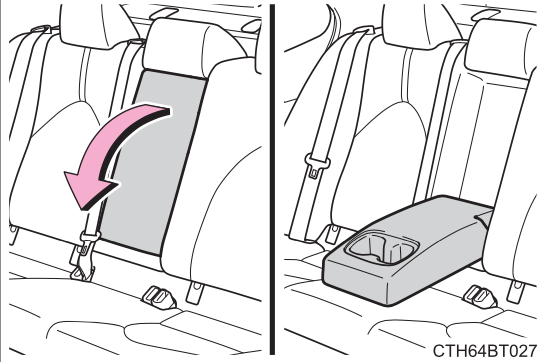
Fold down the armrest for use.
NOTICE
To prevent damage to the armrest, do not apply too much load on the armrest.
Assist grips
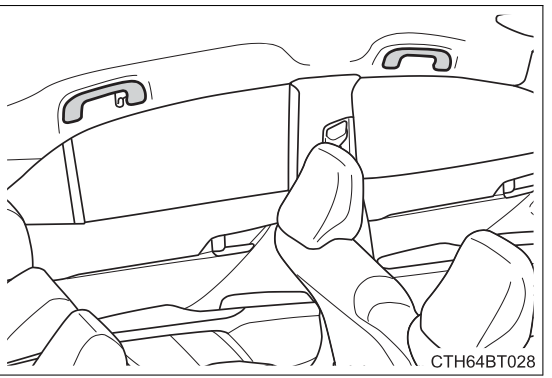
An assist grip installed on the ceiling can be used to support your body while sitting on the seat.
WARNING
Do not use the assist grip when getting in or out of the vehicle or rising from your seat.
NOTICE
To prevent damage to the assist grip, do not put a heavy load on the assist grip.
Coat hooks
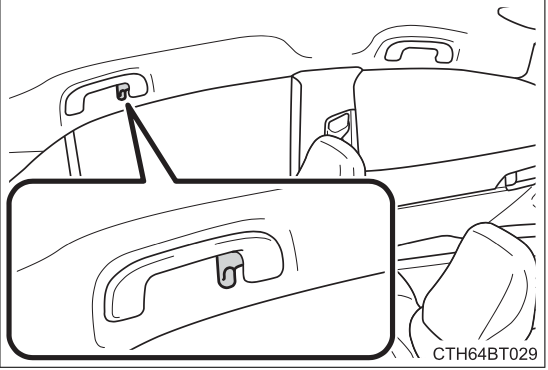 Coat hooks are provided on the rear assist grips.
Coat hooks are provided on the rear assist grips.
WARNING
Do not hang coat hangers or other hard or sharp objects on the hook. If the SRS curtain shield airbags deploy, these items may become projectiles, causing death or serious injury.
Garage door opener*
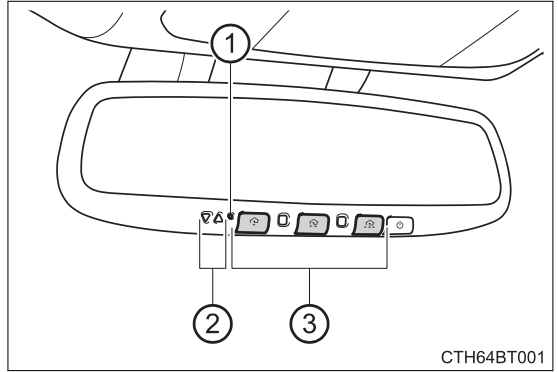
The garage door opener can be programmed to operate garage doors, gates, entry doors, door locks, home lighting systems, security systems, and other devices.
HomeLink®
The HomeLink® wireless control system in your vehicle has 3 buttons which can be programmed to operate 3 different devices. Refer to the programming methods on the following pages to determine the method which is appropriate for the device.
- HomeLink® indicator light
- Garage door operation indicators
- Buttons
Before programming the HomeLink®
- During programming, it is possible that garage doors, gates, or other devices may operate. For this reason, make sure that people and objects are clear of the garage door or other devices to prevent injury or other potential harm.
- It is recommended that a new battery be placed in the remote control transmitter for more accurate programming.
- Garage door opener motors manufactured after 1995 may be equipped with rolling code protection. If this is the case, you may need a stepladder or other sturdy, safe device to reach the “Learn” or “Smart” button on the garage door opener motor.
Programming the HomeLink®
Steps 1 through 3 must be performed within 60 seconds, otherwise the indicator light will stop flashing and programming will not be able to be completed.
1. Press and release the HomeLink® button you want to program and check that the HomeLink® indicator light flashes orange.
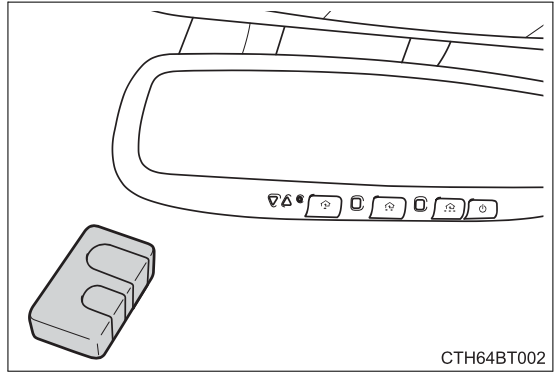 2. Point the remote control transmitter for the device at the rear view mirror, 1 to 3 in. (25 to 75 mm) from the HomeLink® buttons.
2. Point the remote control transmitter for the device at the rear view mirror, 1 to 3 in. (25 to 75 mm) from the HomeLink® buttons.
Keep the HomeLink® indicator light in view while programming.
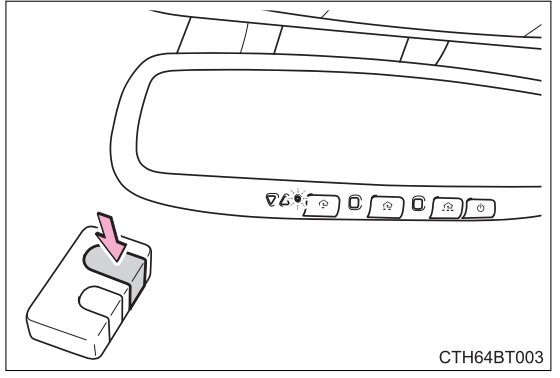
3. Program a device.
Programming a device other than an entry gate (for U.S.A. owners)
Press and hold the remote control transmitter button until the HomeLink® indicator light changes from slowly flashing orange to rapidly flashing green (rolling code) or continuously lit green (fixed code), then release the button.
Programming an entry gate (for U.S.A. owners)/Programming a device in the Canadian market
Press and release the remote control transmitter button at 2 second intervals, repeatedly, until the HomeLink® indicator light changes from slowly flashing orange to rapidly flashing green (rolling code) or continuously lit green (fixed code).
4. Test the HomeLink® operation by pressing the newly programmed button and observing the indicator light:
- Indicator light illuminates: Programming of a fixed code device has completed. The garage door or other device should operate when a HomeLink® button is pressed and released.
- Indicator light flashes rapidly: The garage door opener motor or other device is equipped with a rolling code. To complete programming, firmly press and hold the HomeLink® button for 2 seconds then release it.
- If the garage door or other device does not operate, proceed to “Programming a rolling code system”.
5. Repeat the steps above to program another device for any of the remaining HomeLink® buttons.
Programming a rolling code system
2 or more people may be necessary to complete rolling code programming.

1. Locate the “Learn” or “Smart” button on the garage door opener motor in the garage.
This button can usually be found where the hanging antenna wire is attached to the unit. The name and color of the button may vary by manufacturer. Refer to the Owner’s manual supplied with the garage door opener motor for details.
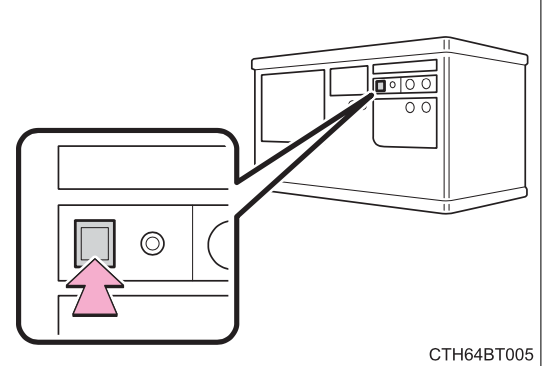
2. Press and release the “Learn” or “Smart” button. Perform 3 within 30 seconds after performing 2 .
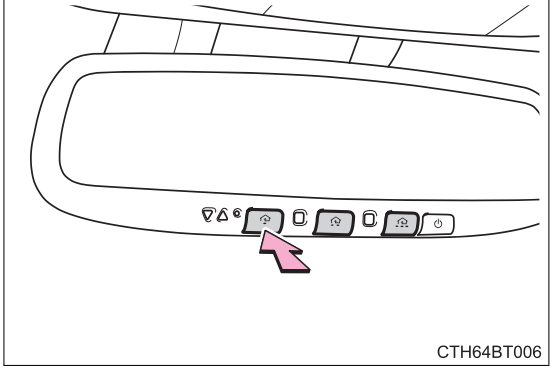
3. Press and hold the desired HomeLink® button (inside the vehicle) for 2 seconds and release it. Repeat this sequence (press/hold/ release) up to 3 times to complete programming.
If the garage door opener motor operates when the HomeLink® button is pressed, the garage door opener motor recognizes the HomeLink® signal.
Enabling 2-way communication with a garage door (only available for compatible devices)
When enabled, 2-way communication allows you to check the status of the opening and closing of a garage door through indicators in your vehicle.
2-way communication is only available if the garage door opener motor used is a compatible device. (To check device compatibility, refer to www.HomeLink.com.)
- Within 5 seconds after programming the garage door opener has been completed, if the garage door opener motor is trained to HomeLink®, both garage door operation indicators will flash rapidly green and the light on the garage door opener motor will blink twice, indicating that 2-way communication is enabled.
If the indicators do not flash, perform 2 and 3 within the first 10 presses of the HomeLink® button after programming has been completed. - Press a programmed HomeLink® button to operate a garage door.
- Within 1 minute of pressing the HomeLink® button, after the garage door operation has stopped, press the “Learn” or “Smart” button on the garage door opener motor. Within 5 seconds of the establishment of 2-way communication with the garage door opener, both garage door operation indicators in the vehicle will flash rapidly green and the light on the garage door opener motor will blink twice, indicating that 2-way communication is enabled.
Reprogramming a single HomeLink® button
When the following procedure is performed, buttons which already have devices registered to them can be overwritten:
- With one hand, press and hold the desired HomeLink® button.
- When the HomeLink® indicator starts flashing orange, continue to hold the HomeLink® button and perform “Programming the HomeLink®” 1 (it takes 20 seconds for the HomeLink® indicator to start flashing).
Operating the HomeLink®
Press the appropriate HomeLink® button. The HomeLink® indicator light should turn on.
Garage door operation indicators
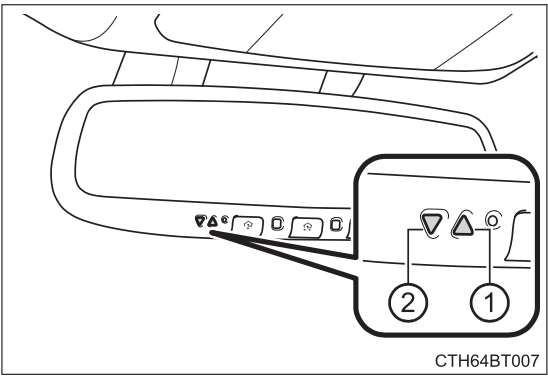
The status of the opening and closing of a garage door is shown by the indicators.
- Opening
- Closing
This function is only available if the garage door opener motor used is a compatible device. (To check device compatibility, refer to www.HomeLink.com.)
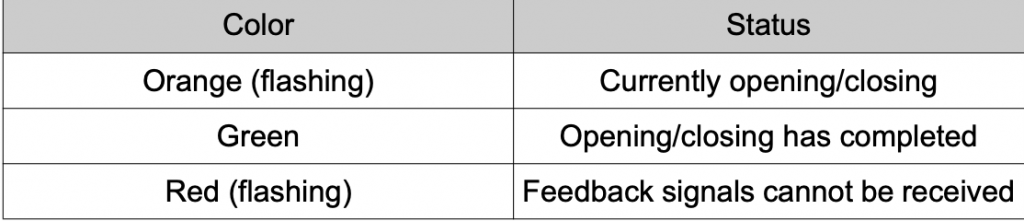
The indicators can operate within approximately 820 ft. (250 m) of the garage door. However, if there are obstructions between the garage door and the vehicle, such as houses and trees, feedback signals from the garage door may not be received. To recall the previous door operation status, press and release either HomeLink® buttons and or and simultaneously. The last recorded status will be displayed for 3 seconds.
Erasing the entire HomeLink® memory (all three codes)
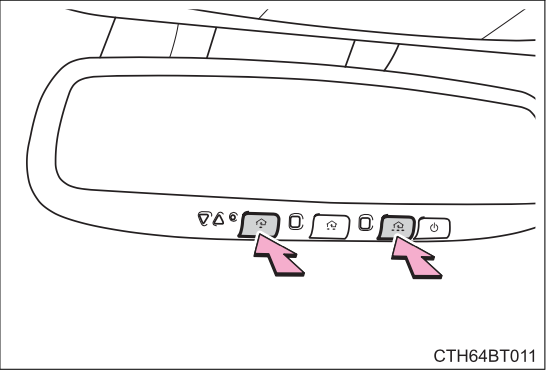
Press and hold the 2 outside buttons for 10 seconds until the HomeLink® indicator light changes from continuously lit orange to rapidly flashing green.
If you sell your vehicle, be sure to erase the programs stored in the HomeLink® memory.
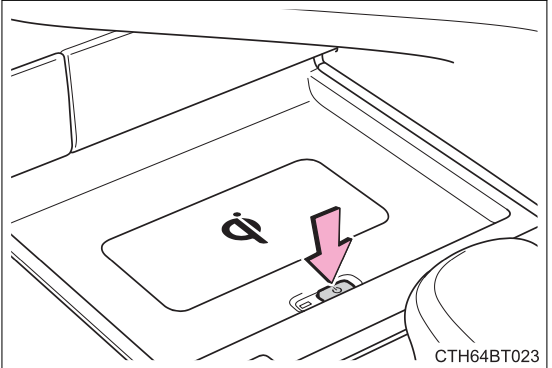 Press the power supply switch of the wireless charger.
Press the power supply switch of the wireless charger.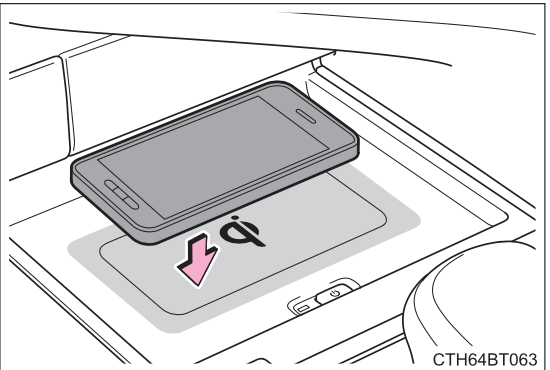 Place a portable device on the charging area with its charging surface facing down.
Place a portable device on the charging area with its charging surface facing down.